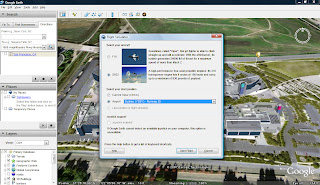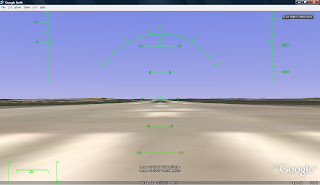Flying over San Francisco. You can even make out Coit Tower in the distance.
Flying over San Francisco. You can even make out Coit Tower in the distance.You might have heard about it - there is a
Flight Simulator built right into (as an easter egg) the newest version of
Google Earth (the version in which the
sky feature which allows you to view constellations in outer space, debuts.)
Firstly, for those who don't know yet, the "activate" the Flight Simulator, hit
Ctrl+Alt+A (for Windows) or Command+Option+A (note it must be capital A) (for Mac) once you are in the
newest version of Google Earth (version 4.2.0181.2634 beta).
Well, for many first timers out there, here is a quick guide to using the Flight Simulator. Google Earth's Flight Simulator is far far inferior to
Microsoft Flight Simulator or
FlightGear Flight Simulator (the free, open source, non-MS version).
Plane / Airport selection screen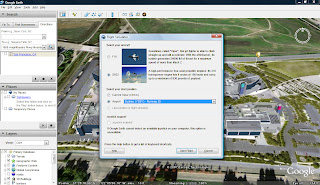
Once you have successfully activated the simulator, you will be greeted with the screen above. In addition, you will also be able to access the simulator from the menu [Tools > Enter Flight Simulator] after your first activation.
For beginners, the good places (with nice scenery) to begin are Sydney or Los Angeles. You also get to choose between the F16 or SR22. For starters, the SR22 will be easier to control as the speed is slower and it is easer to get accustomed to your controls. As mentioned in
TechCrunch's comment, "F-16 is officially called the “Fighting Falcon” - the use of “Viper” is a common pilot nickname."
The Runway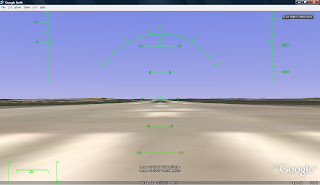
Once you have made your selection, you will get a view of the runway, as seen from the cockpit. Note: this is not a sign of bad graphics or whatsoever. Its just a runway!
To take off, press
Page Up on your keyboard to increase speed. While continuing pressing Page Up, press the Down Arrow to get your aircraft to point upwards. Do not keen pressing the down arrow, as your plane may go upside down.
It is a
MUST to take a look at the
help manual for keyboard instructions.
How to interpret your screen Landing
LandingLanding your plane is
very tricky, but it currently seems that you can land anywhere. For landing, a slow decent with the nose angle almost to nil is recommended. Once you know you are about to touch floor, continuously press Page Down to decrease the speed. Pressing the comma and period to brake both wheels should also help. The landing may be a little bouncy.
ConclusionFor the first few times you play, your plane may crash, and you can get a little dizzy looking the at the horizon spinning round and round.
It might be good to have a large cache and memory so that Google Earth does not need to re-stream the maps.
I hope this quick guide is helpful. Most importantly, have fun!
 Flying over LA
Flying over LA